ProjectSMM.com
Gonzo TechNet
Part 1: Step-By-Step instructions on installing SQL 2005 in a Clustered Environment
1. Copy files to a LOCAL folder on the LOCAL node!
2.Login using MSClusterSvc credentials!
Once the client as been installed, you will now install the Server Components.
- Click on Start-> Run -> Browse
- In the Browse window set the "Files of type:" option to "All Files"
- Navigate to the "Disk1" directory
- Select the "splash.hta" file
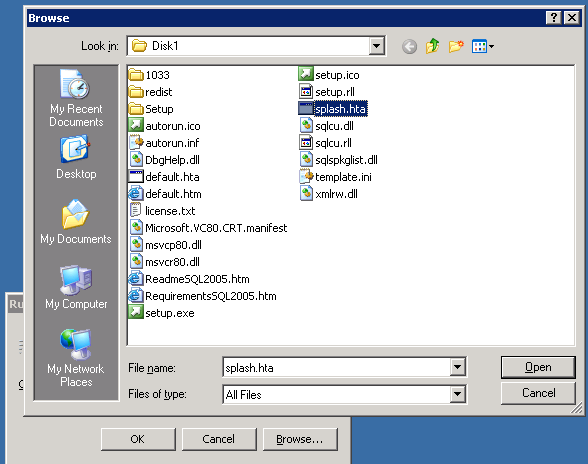
- Click on the "OK" button
- Then click on "OK" again to start the program.
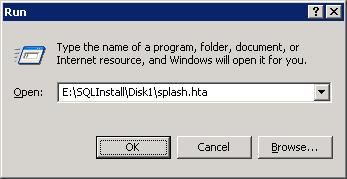
From the main splash screen, in the "Install" section, click on "Server Components, Tools, Books Online, and Samples"
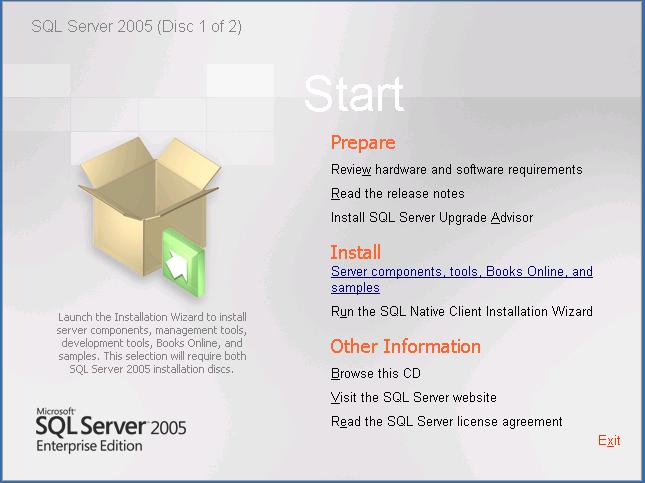 You will now be presented withe "End User License Agreement". Click on the "I accept the licensing terms and conditions" checkbox, end then click the "Next" button to proceed.
You will now be presented withe "End User License Agreement". Click on the "I accept the licensing terms and conditions" checkbox, end then click the "Next" button to proceed.
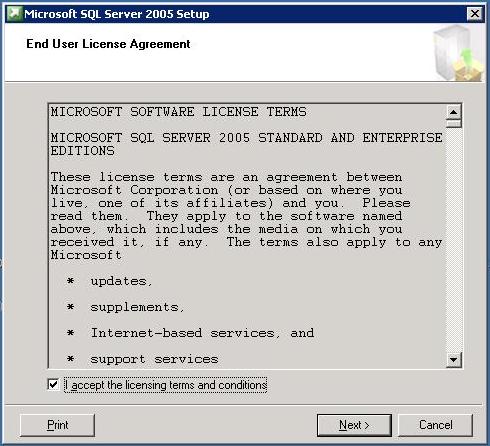 The program will now check the system and install the neccessary pre-requisite components for the SQL Server Setup.
If you did't install the SQL Native client, previously, it will be installed now.
The program will now check the system and install the neccessary pre-requisite components for the SQL Server Setup.
If you did't install the SQL Native client, previously, it will be installed now.
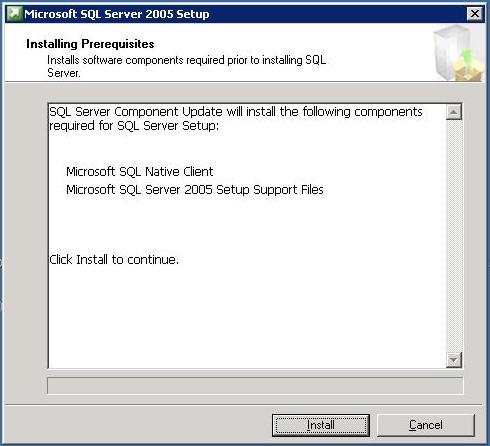
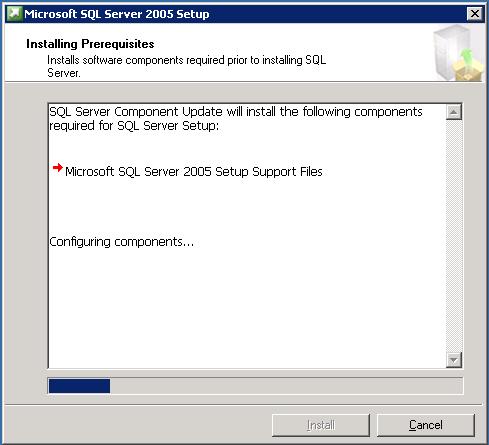 Once the prerequisites have been installed, click the "Install" button to continue.
The installation program will now check the system configuration
Once the prerequisites have been installed, click the "Install" button to continue.
The installation program will now check the system configuration
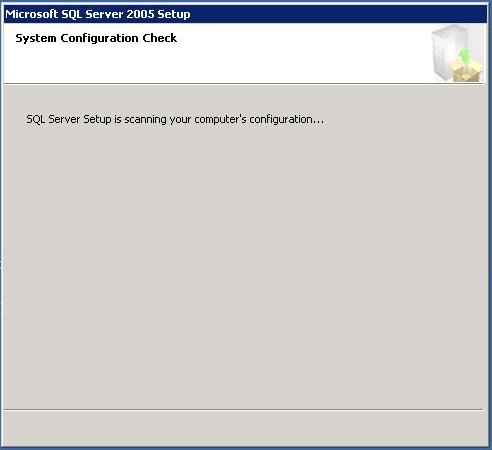 If all the neccessary system components are present, the System Configuration Check will complete and you will be presented with the Welcome screen of "Microsoft SQL Server Installation Wizard".
Click on the "Next" button to contiue.
If all the neccessary system components are present, the System Configuration Check will complete and you will be presented with the Welcome screen of "Microsoft SQL Server Installation Wizard".
Click on the "Next" button to contiue.
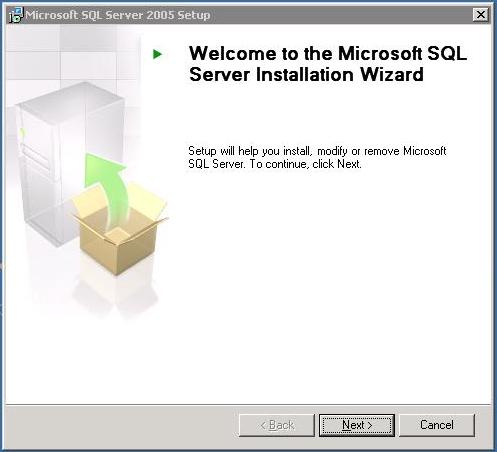 The installation program will now run a System Configuration Check on each node of the cluster to check for any potential installation problems.
(Note: If IIS is not installed, you will receive a warning. If you are NOT going to install the Reporting Services Component, you can ignore this warning.
)
The installation program will now run a System Configuration Check on each node of the cluster to check for any potential installation problems.
(Note: If IIS is not installed, you will receive a warning. If you are NOT going to install the Reporting Services Component, you can ignore this warning.
)
Scroll through the list in the Details section of the screen and review any warnings or messages.
You may wish to stop the installation and correct any problems before proceeding.
If the System Configuration Check detects any critial problems, it will not allow you to proceed until you have corrected them.
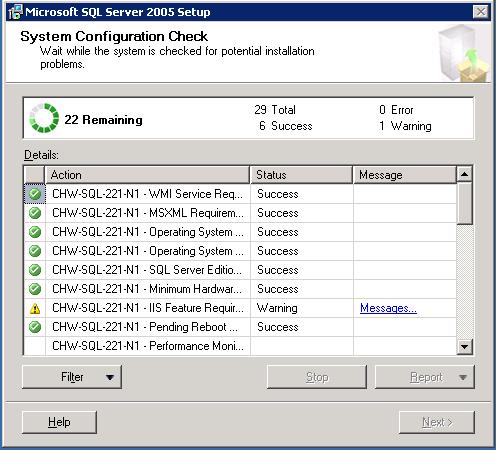
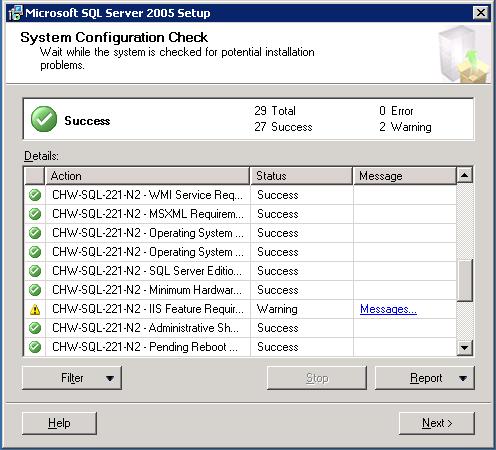 When you are satisfied that there are no potential problems that may cause the installation to fail, click on the "Next" button to continue.
The first step of the SQL Component installation will now begin.
When you are satisfied that there are no potential problems that may cause the installation to fail, click on the "Next" button to continue.
The first step of the SQL Component installation will now begin.
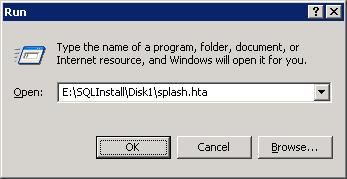
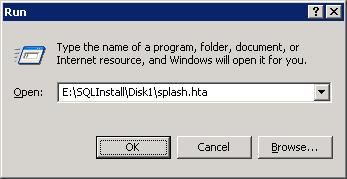
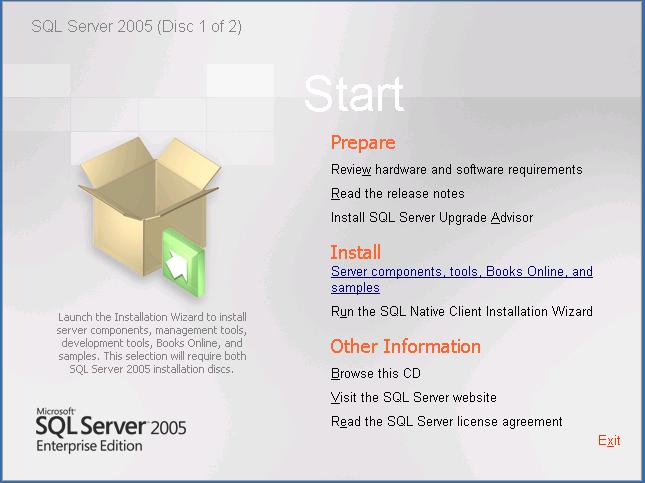
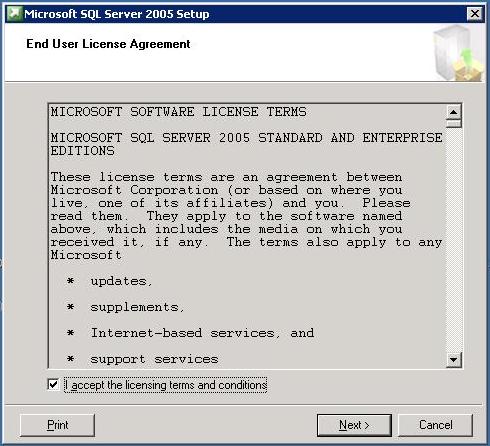
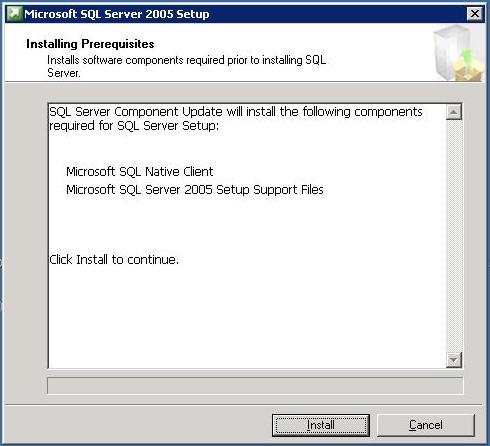
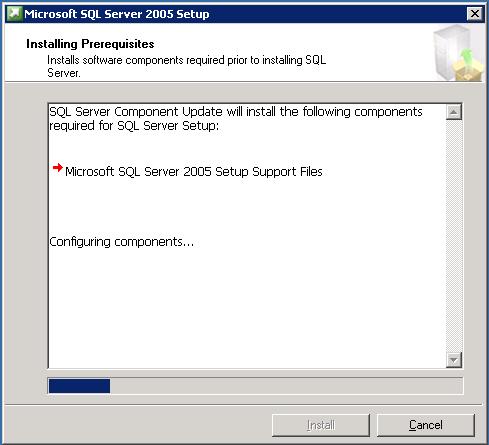 Once the prerequisites have been installed, click the "Install" button to continue.
Once the prerequisites have been installed, click the "Install" button to continue.
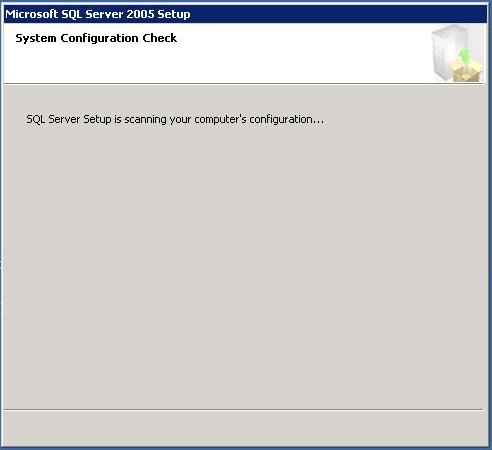
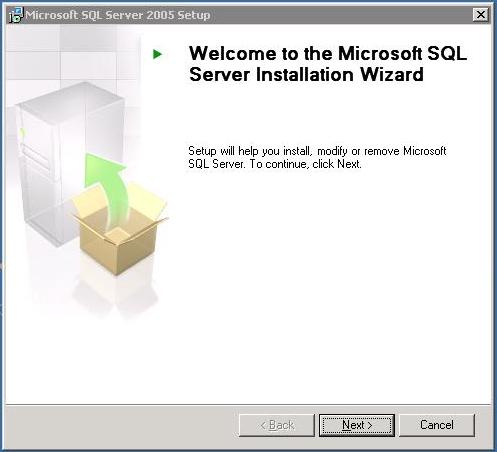
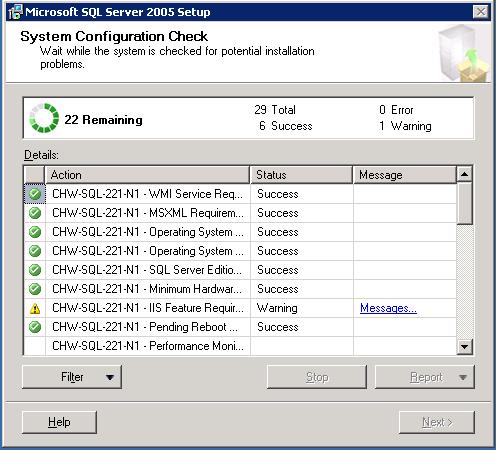
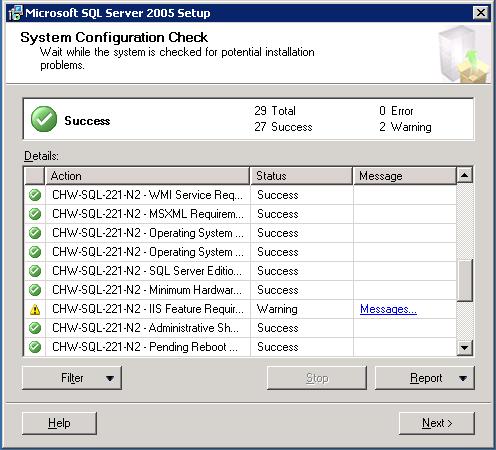 When you are satisfied that there are no potential problems that may cause the installation to fail, click on the "Next" button to continue.
When you are satisfied that there are no potential problems that may cause the installation to fail, click on the "Next" button to continue.